Google Analytics is a powerful tool that allows you to monitor and analyze your website’s traffic. For beginners, it can seem overwhelming, but understanding the basics is crucial for anyone looking to improve their online presence. This guide will walk you through the fundamentals of Google Analytics, helping you make sense of the data and use it to optimize your website.
What is Google Analytics?
Google Analytics is a free web analytics service provided by Google that tracks and reports website traffic. It offers insights into how visitors find and interact with your site, allowing you to make data-driven decisions to improve user experience and achieve your business goals.
Why Use Google Analytics?
- Measure Traffic: Understand how many people visit your site, where they come from, and how they navigate through your pages.
- Understand User Behavior: Learn which pages are most popular, how long visitors stay, and where they exit.
- Track Conversions: Monitor the performance of your marketing campaigns and track specific actions like form submissions or purchases.
- Improve SEO: Identify keywords and referral sources driving traffic, helping you refine your SEO strategy.
- Enhance User Experience: Use data to make informed decisions about website design and content, ensuring a better user experience.
Getting Started with Google Analytics
1. Set Up Your Account
To begin using Google Analytics, you need to set up an account. Follow these steps:
- Sign Up: Go to the Google Analytics website and sign in with your Google account. If you don’t have one, create a new account.
- Create a Property: A property represents your website or app. Enter your website name, URL, industry category, and time zone.
- Set Up a Reporting View: Views allow you to create filtered perspectives of your data. Create at least one unfiltered view for raw data.
2. Install Tracking Code
After setting up your account, you need to install the Google Analytics tracking code on your website. This code collects data and sends it to Google Analytics.
- Get the Tracking ID: In your Google Analytics account, go to Admin > Property > Tracking Info > Tracking Code. Copy the tracking ID.
- Add the Code to Your Website: Paste the tracking code snippet into the HTML of your website, just before the closing </head> tag.
3. Configure Goals
Goals in Google Analytics track specific user interactions on your site, such as form submissions, sign-ups, or purchases.
- Set Up Goals: Go to Admin > View > Goals. Click on “New Goal” and follow the setup wizard. Choose a goal template that matches your objective.
Key Metrics to Monitor
Understanding the key metrics in Google Analytics helps you analyze your website’s performance effectively.
- Users: The number of unique visitors to your site during a specified period.
- Sessions: A session is a group of user interactions within a given time frame.
- Bounce Rate: The percentage of visitors who leave your site after viewing only one page.
- Average Session Duration: The average amount of time users spend on your site.
- Pages per Session: The average number of pages viewed during a session.
Navigating the Google Analytics Dashboard
The Google Analytics dashboard provides an overview of your website’s performance. Here are the main sections:
- Real-Time: Monitor activity on your site as it happens. See the number of active users, their locations, and the pages they’re viewing.
- Audience: Gain insights into your visitors’ demographics, interests, and behavior. This section helps you understand who your users are.
- Acquisition: Learn how visitors find your site, whether through organic search, paid ads, social media, or other sources.
- Behavior: Analyze how users interact with your site, which pages they visit, and how long they stay.
- Conversions: Track the completion of goals and eCommerce transactions.
Using Google Analytics for SEO
Google Analytics is an invaluable tool for improving your SEO strategy. Here’s how to use it:
- Identify Top Performing Pages: Go to Behavior > Site Content > All Pages. This report shows your most popular pages. Optimize these pages for better SEO.
- Analyze Traffic Sources: Go to Acquisition > All Traffic > Channels. See which channels (organic, direct, referral, social) drive the most traffic.
- Monitor Keyword Performance: Connect Google Analytics with Google Search Console. Go to Acquisition > Search Console > Queries to see which keywords bring traffic.
- Reduce Bounce Rate: High bounce rates can negatively impact your SEO. Identify pages with high bounce rates and improve their content or user experience.
- Track Backlinks: Go to Acquisition > All Traffic > Referrals to see which websites are linking to yours. Quality backlinks improve your SEO ranking.
Advanced Google Analytics Techniques
Once you’re comfortable with the basics, explore advanced techniques to get more out of Google Analytics:
- Custom Dashboards: Create custom dashboards to monitor the metrics most important to your business.
- Segmentation: Use segments to analyze specific groups of users, such as first-time visitors or users from a particular location.
- Event Tracking: Track specific actions on your site, like video plays, downloads, or button clicks.
- Enhanced E-commerce: For online stores, set up Enhanced E-commerce to get detailed insights into shopping behavior and sales performance.
- Custom Reports: Create custom reports tailored to your needs, combining different metrics and dimensions for deeper analysis.
Conclusion
Google Analytics is a powerful tool that, when used correctly, can provide invaluable insights into your website’s performance. By understanding and utilizing its features, you can make data-driven decisions to improve your site’s user experience, boost traffic, and achieve your business goals. Start by mastering the basics, and gradually explore more advanced techniques to get the most out of Google Analytics.
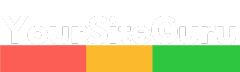

Recent Comments